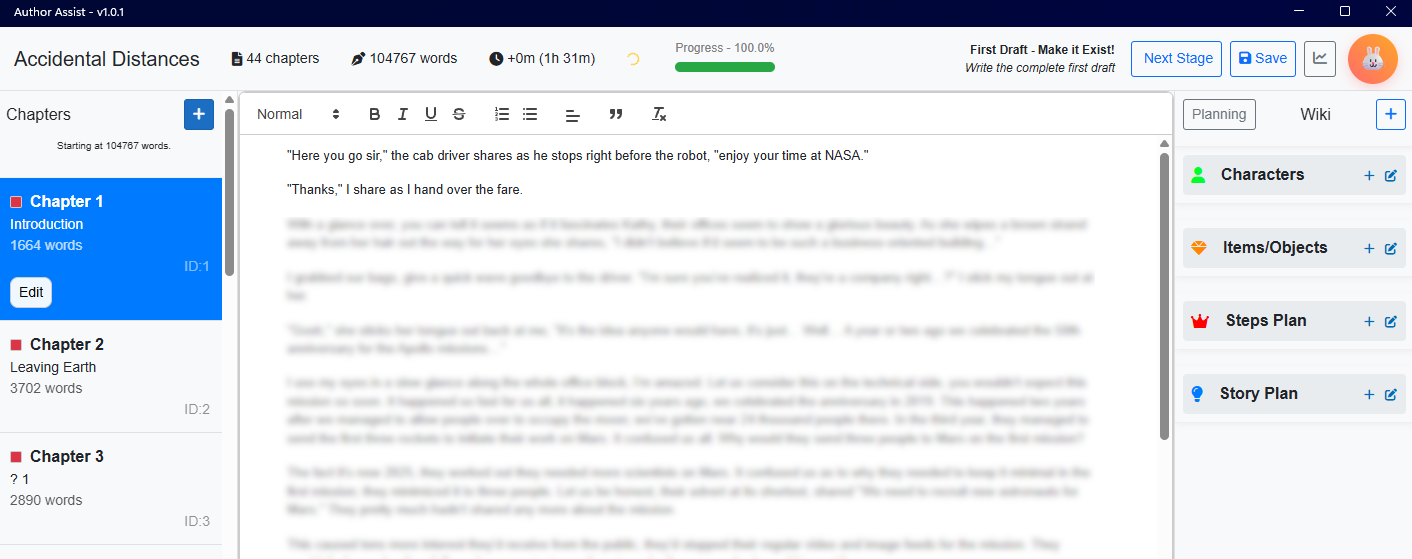After my first rushed NaNoE.V1, then a slightly better NaNoE.V2, my experimental NaNoE.V3 didn’t feel right, at the time. NaNoE.Refresh didn’t quite fit for me either. We’re nearing November, and it isn’t WriMo anymore, but there are tons of challenges and communities worldwide, that are doing the 50k challenge for a new novel, worldwide, anyway.
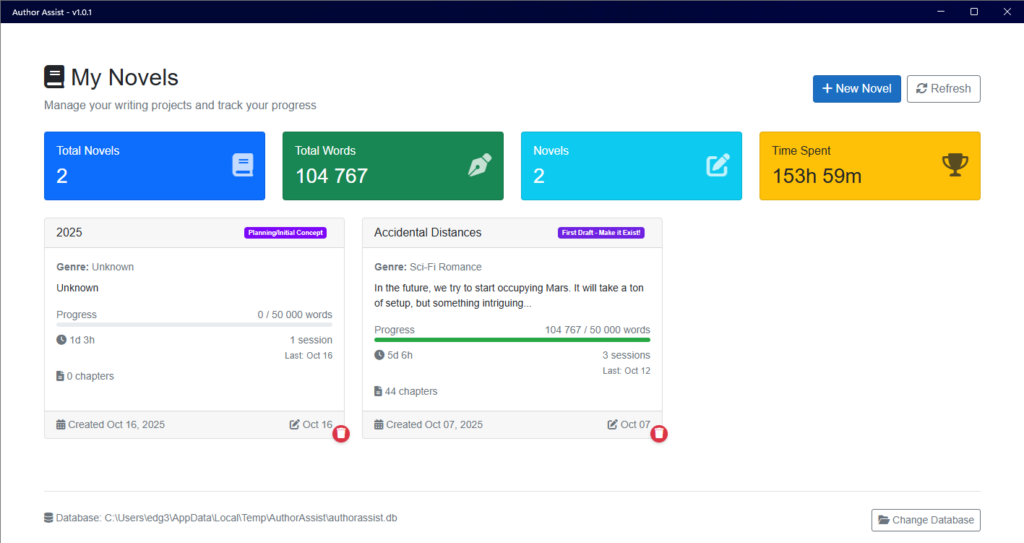
To start out, my description no longer fits well for Accidental Distances, but I’ve decided to keep it in first draft mode to fix my plot flaws. Without distracting from the flow, let’s rather start at the beginning. This is what it would look like when writing your own novels using Author Assist.
First, you start off by creating the save file (database) for your work. I keep it on my OneDrive and therefore can write on different devices when I feel like it. This also allows an instant cloud backup, which is also convenient, with 3 revisions saved just in case. Yes, this is a Beta version, which I haven’t tested enough, to be comfortable to offer to the public.
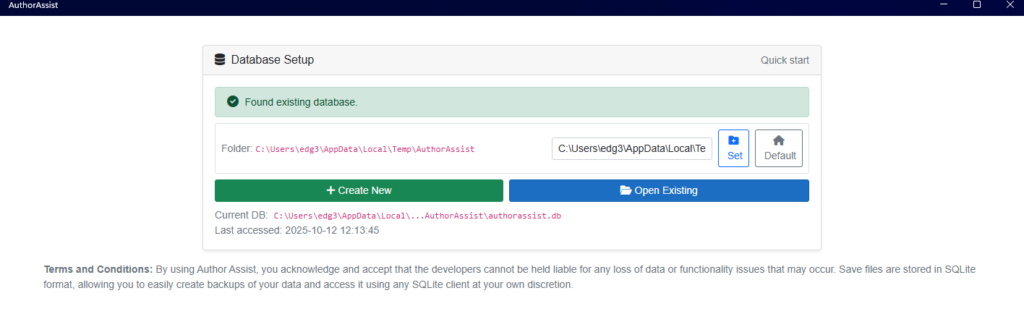
Ignore the fact this screenshot looks into AppData/Local/Temp – you can put it on your Onedrive or Google Drive. Remember to close the app, or “dirty” data files can break the context (hence, the backups it keeps).
You will be presented with the first screen:
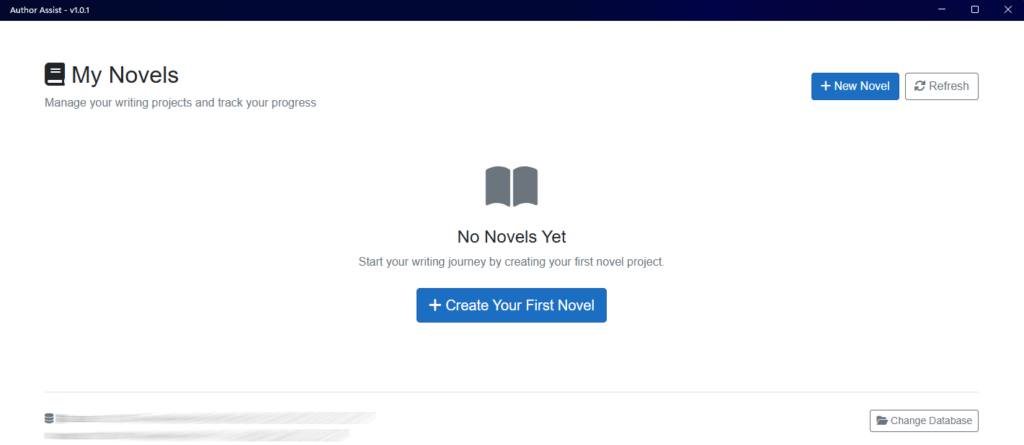
The plan was to keep it simple, understandable, and even allow you to save to different files (so you can even group your novels, for instance have a folder for sci-fi, a folder for romance, probably a daft idea).
When creating a new novel, it starts with a simple base template. All fields are optional, and can always be edited, so don’t stress about it too much, so you can just jump into the idea you have.
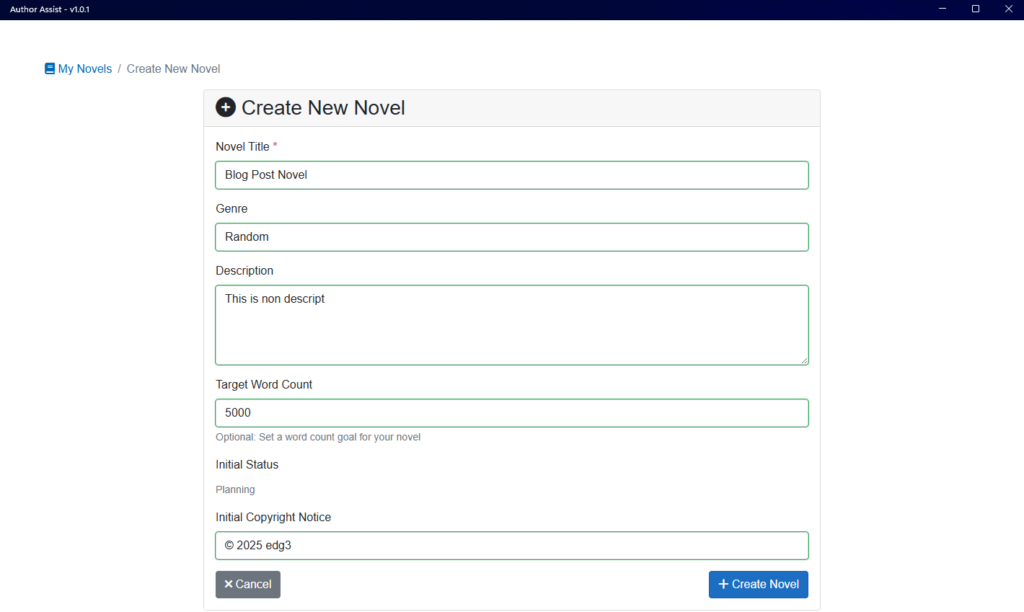
Then when you have your first novel created for the app, you can load it and start planning if you’d like.
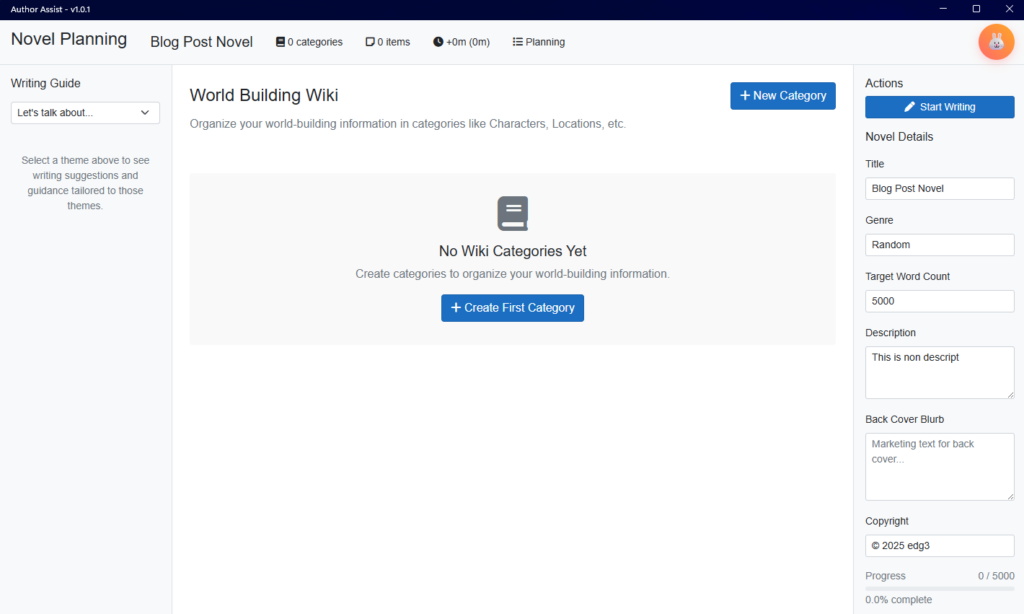
Before jumping into the helpful features, you can just jump into Start Writing, top right in Actions. If you do so, you will see an empty start writing view.
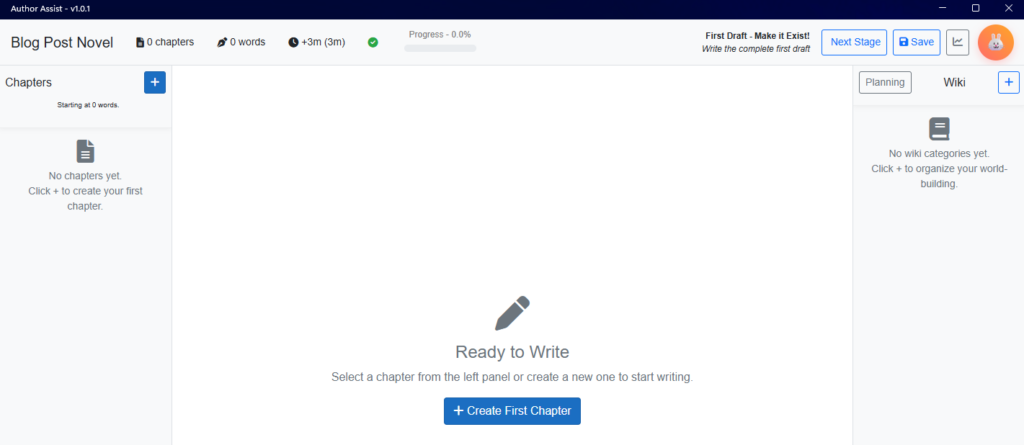
I’m only sharing this, as the point is you can just jump in without any planning, if you so desire. I tried my best to cater for all writing styles, so if you decide I’ll just write the most random unplanned novel ever, you most definitely can! If you want to try plan, you’ll see there are multiple options to try help you start planning.
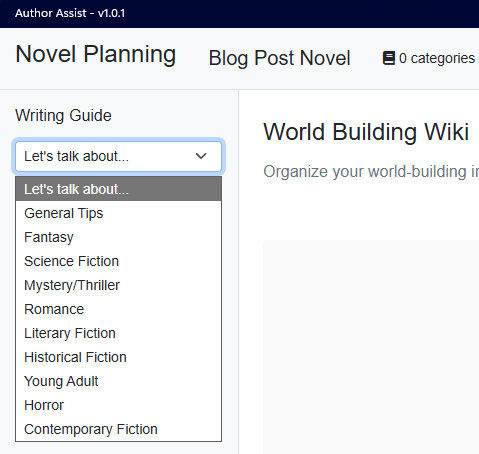
My recommendation, is if you have no idea, just look at the general tips.
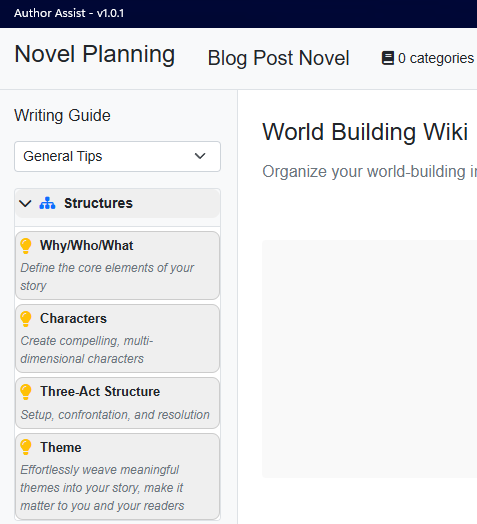
In the arbitrary, suggested order, top down, you can get suggestions for how to consider what you’d like to do. So, for instance, if you choose Why/Who/What, you will see the guide.
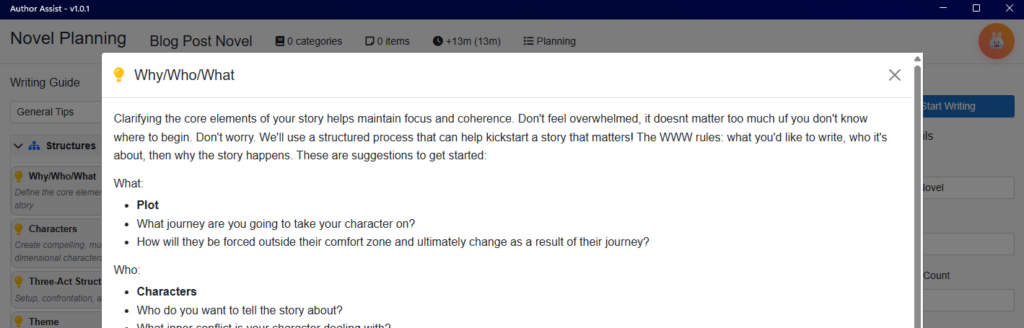
I did my best to keep it simple, and you can create your own wiki for all information you jot down for your novel.
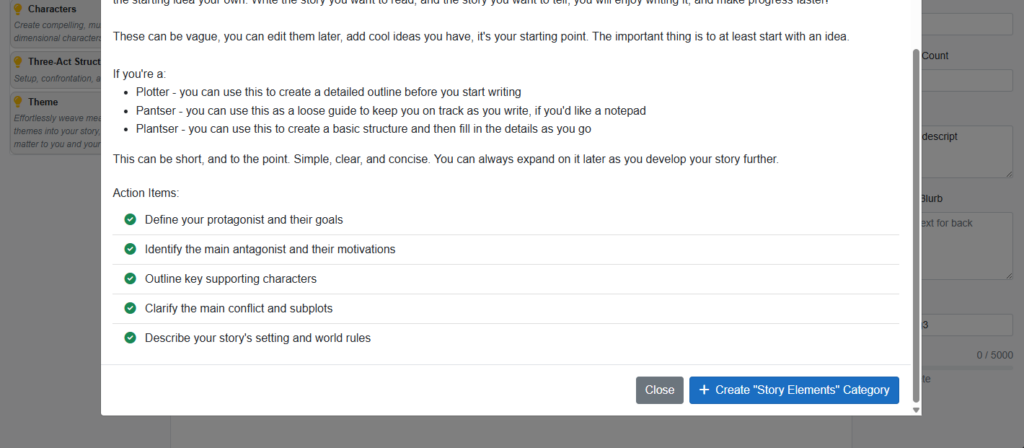
You can then add details, or customise, the details, in html format to a degree.
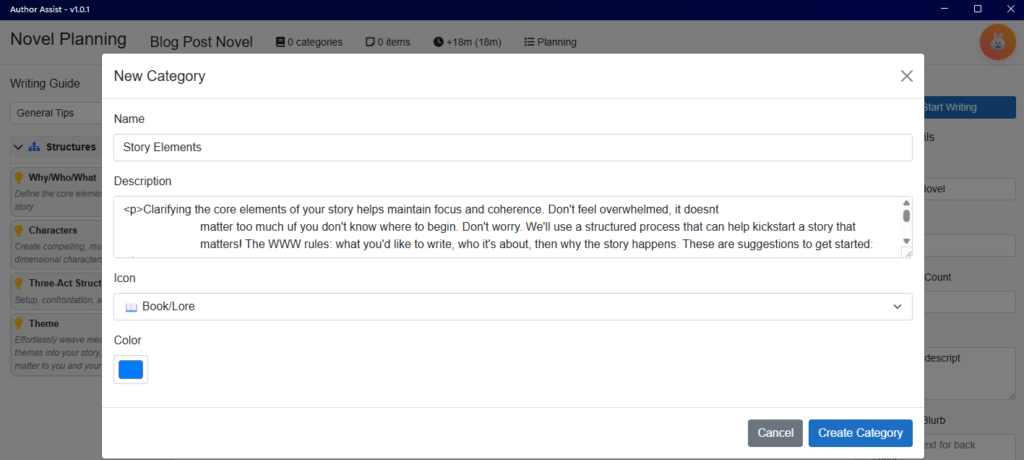
You will then see the categories, take not all details will show here in planning.
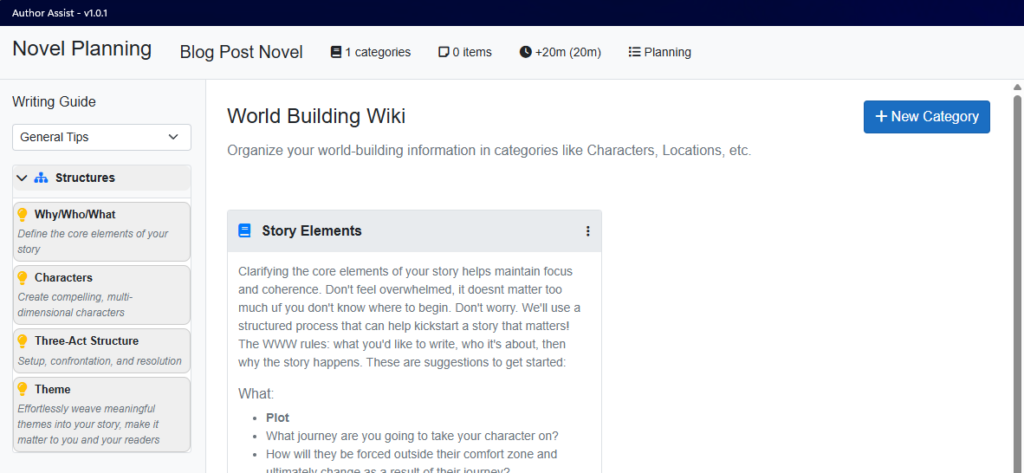
Yes, definitely can be a bit too intense for some, that’s why it’s always customisable. Then, at the end of the sort-of card, you can add an item under the wiki category.
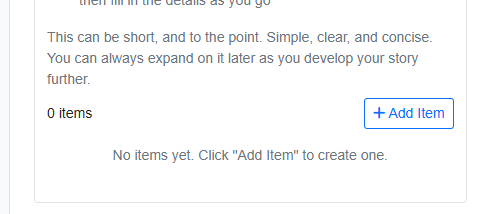
Which has a simple method to write up all information you need.
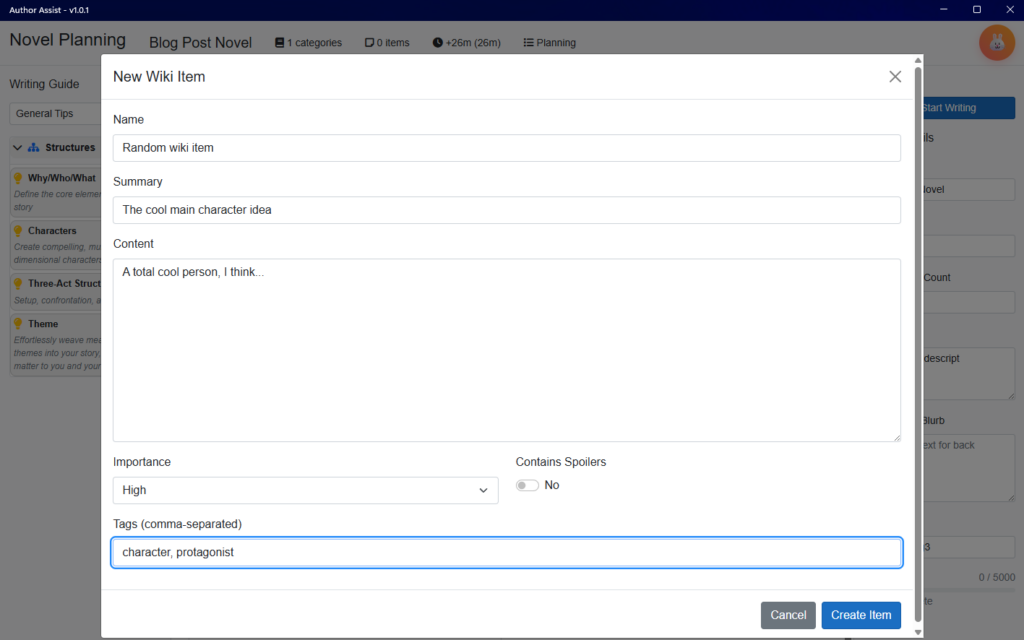
Then when you’ve thrown the ideas that you want, in, you can create it.
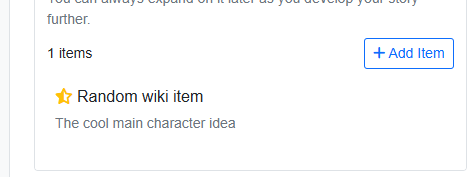
When you mouse over it, you can delete it (and at present never get it back) or even edit it. Then when in writing view, you can see the list of wiki categories, which when you click on them, the show their items.
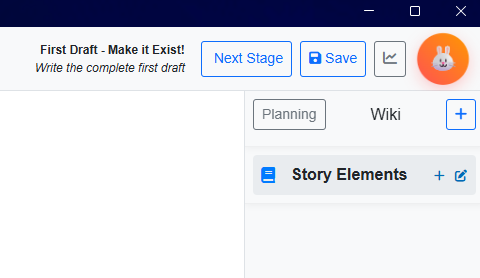
The other thought, before sharing the writing view interaction, you’ll have noticed the orange evil assistant in the top right in planning and writing: Plot Bunny! When you click on it:
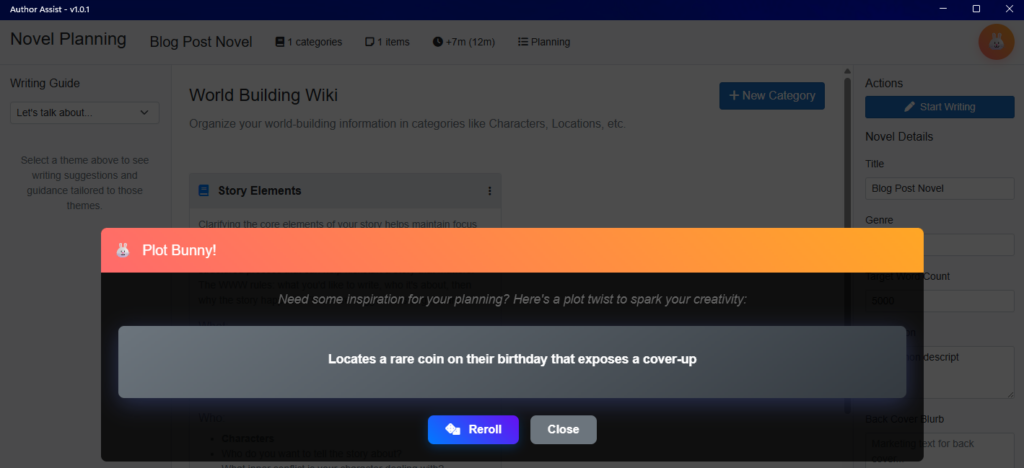
You should get a suggestion that might help you with your ideas. I made it as generic as possible, so it can fit into as many scenarios as possible. There are way too many randomly generated options that can help, the procedurally generated options aim to assist whenever anyone is stuck. Yes, you can reroll as much as you want, to try spark an idea that can help you out.
Then one can start writing:
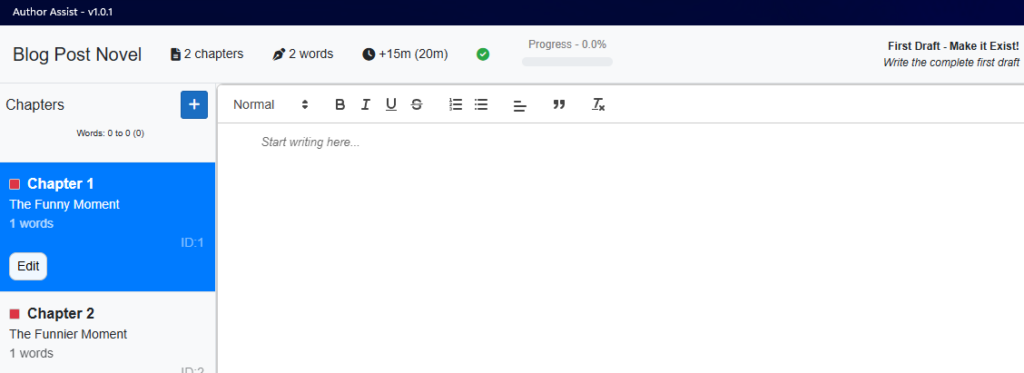
So, on the top left of the writing view, you can see the management of chapters. You can create one, with the simple “+” button; and give it a name. Then you can edit it after:
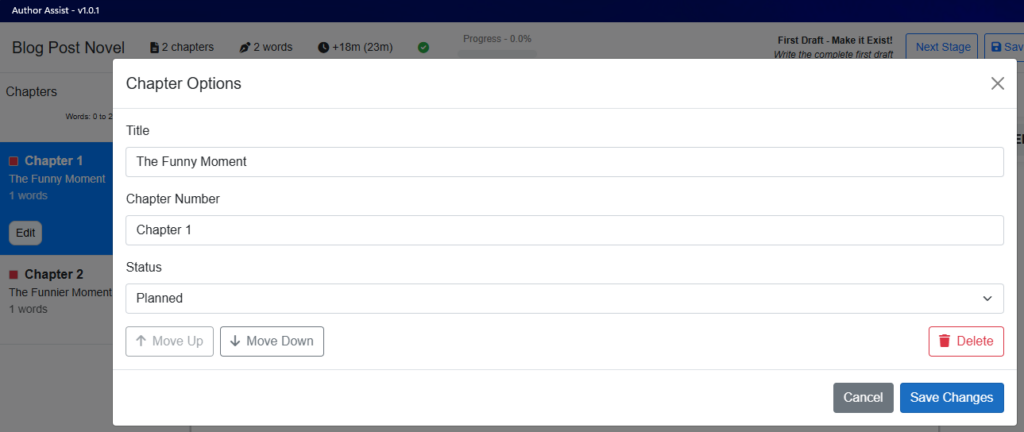
And under the status, you can manage the status of what you’ve written in a chapter to remember how far you are with it:
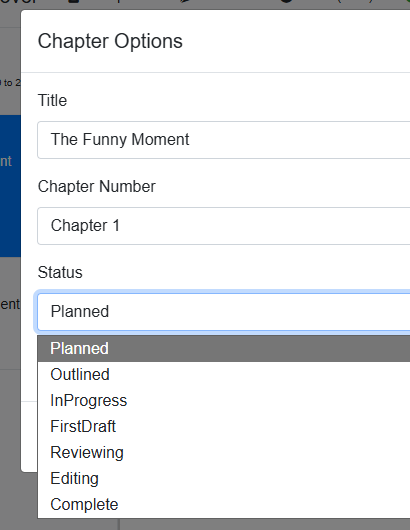
It will gradually change colours to show you how far you are.
You can then write your novel. I’ve kept it minimalistic, and simple. Throw your words in and write as much as you want to. I hope it’s obvious, the chapters on the left show the word count inside of them, and at the top in most views there is a progress bar to help motivate you.
Then when you feel you’ve finished your draft, you can go into reading mode.
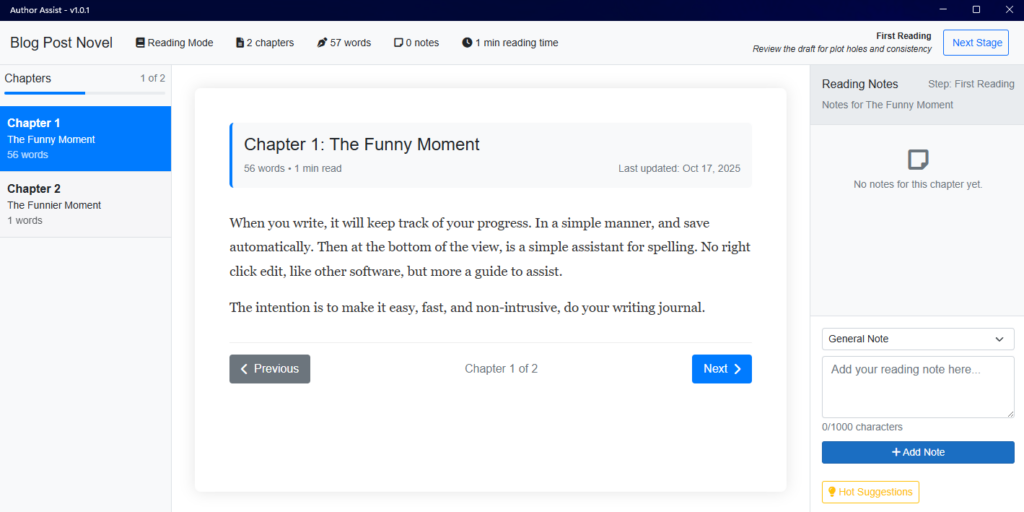
While writing this post, I found a bug on the Hot Suggestions, so can’t show them off for this post, but it suggests tips for some writing. For instance, repetitive words, using words ending with -ly, and so on.
Once you’ve gone through the 3 “write, then read,” stages you’d get to the (incomplete) Final Cleanup stage.
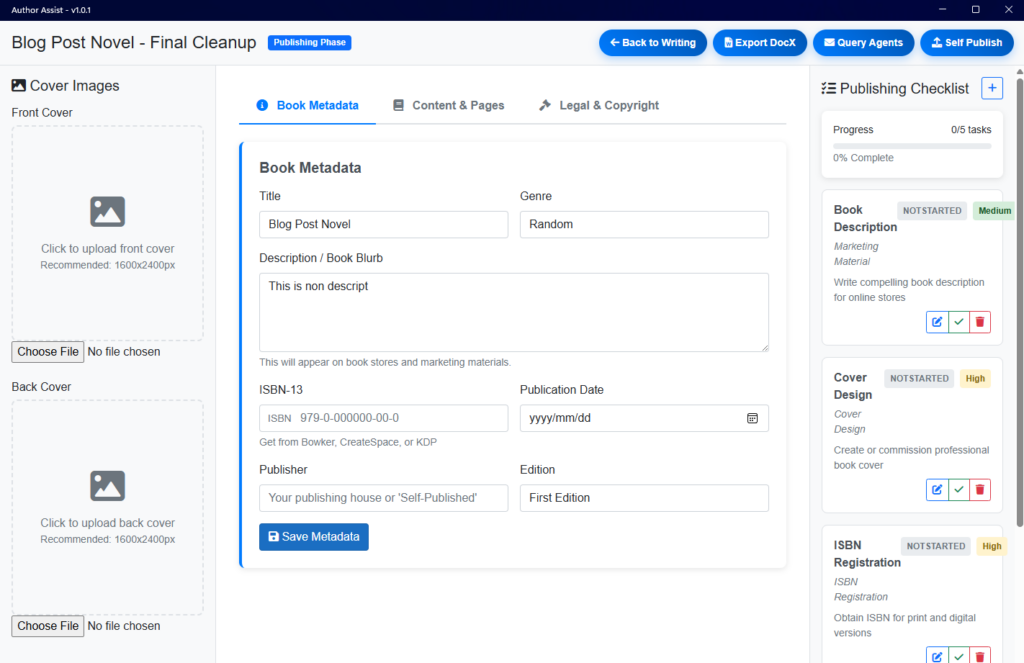
You can add your front, and back, cover; see there are sections for information you want to track – such as the Book Metadata, the Content & Pages – synopsis or dedication or acknowledgements or your bio for instance, or Legal & Copyright information. This intends to be an easy place to manage all information regarding those areas.
On the top bar, you can see you can go back to writing, in stage 3, export a DocX, or swap to Query Agents, or Self Publish.
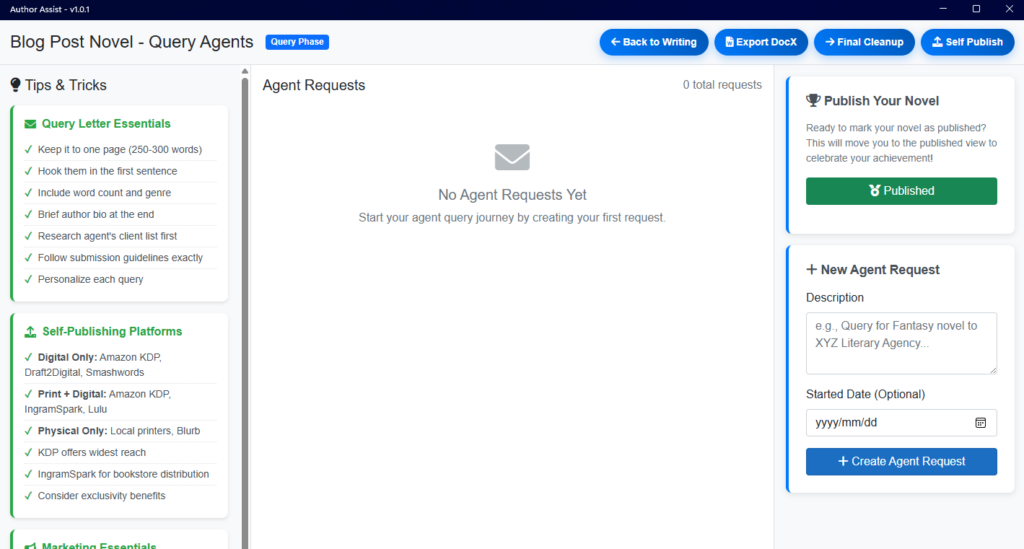
The main goal is to give a guide, on the left, which needs revisions, to how to effectively query agents, and you can add the agents you contact, and make notes for what is happening:
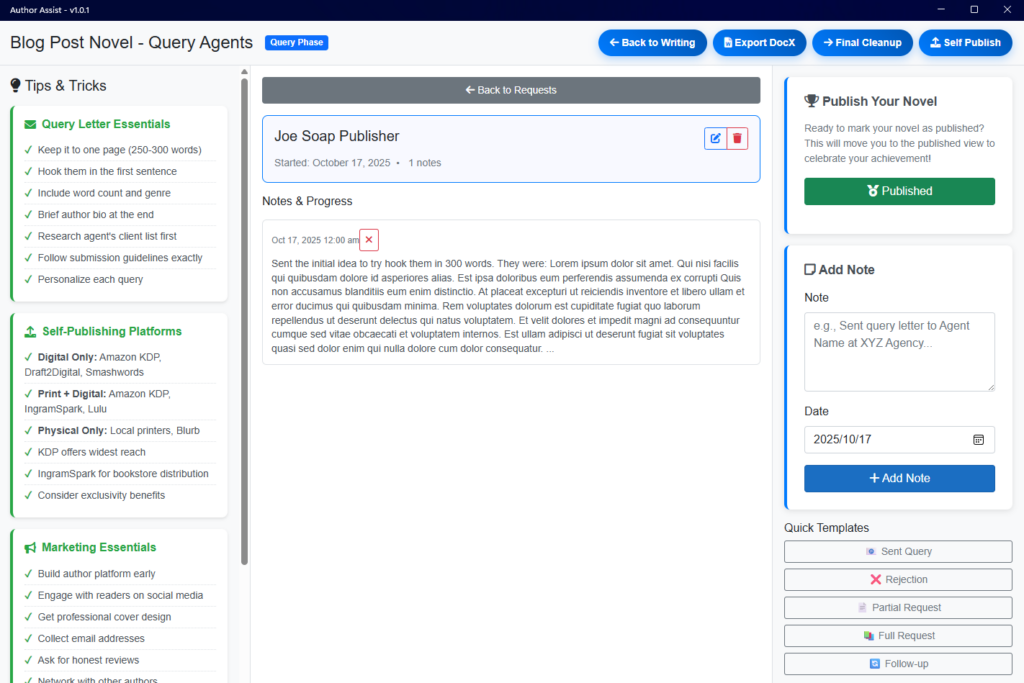
That needs a ton of work, I didn’t feel like focusing on the final improvements there, it was more oriented to getting a working writing app for this November’s writing challenge of 50k words.
Otherwise, I added a simple structured guide to self-publishing:
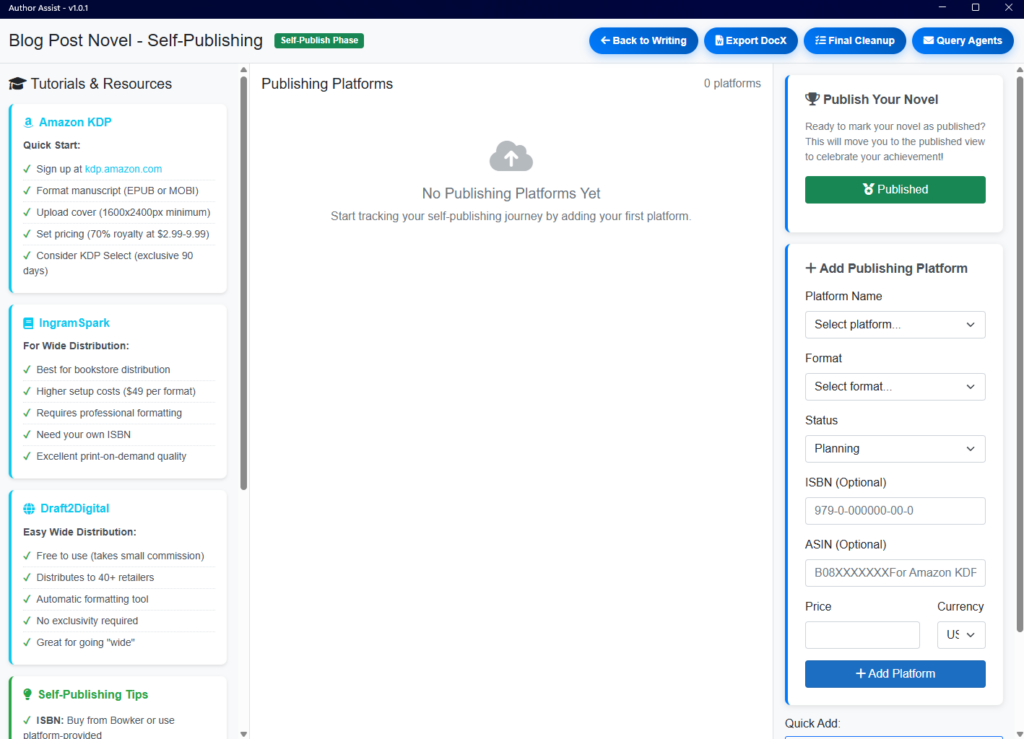
As you can tell, these final stages are a bit under the weather, but that’s alright. The goal was to make a simple writing app that was easy to understand and use, in the way I wanted to become an author.
As you can, no doubt, see in the post image, I have ported Accidental Distances into Author Assist. I decided to take it back to draft 1, as I’m still getting used to the first draft edit.
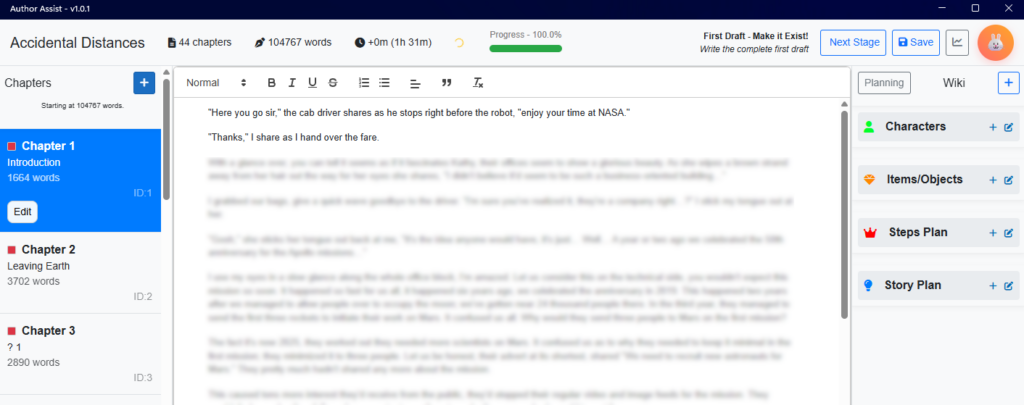
I’ve already got a ton of ideas to add; I’m just focused on warm-up for this year’s November 50k novel challenge. With a new novel idea, I believe I have. Accidental Distances does have a different starting point for chapter 1 already, that I haven’t written, but the goal is to warm up to the publishing edits with another 50k minimum next month.
I’ll be sharing it in the near future, for free use, with full features; most likely. I’ll be using my Patreon to get donations, and continue public updates, upgrades, and releases, for everyone to write with. I just first need to prove its bug proof, enough, to myself, and add some features that I realise it needs while writing my own novels in it.